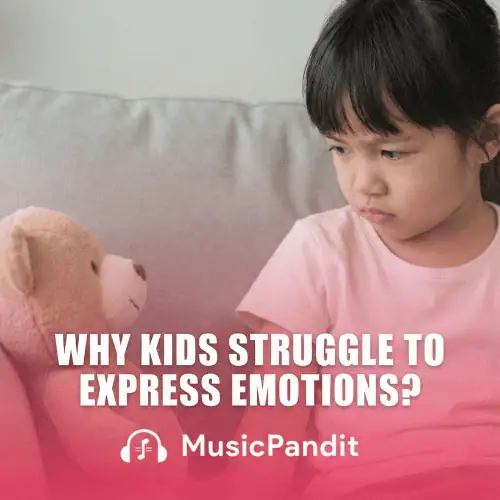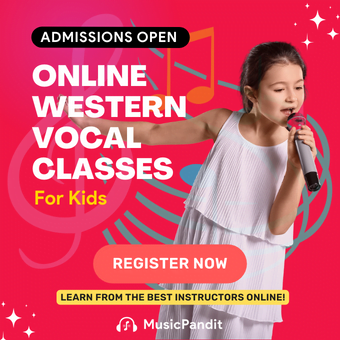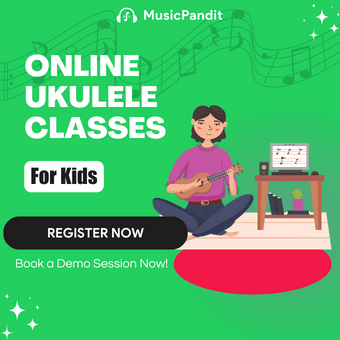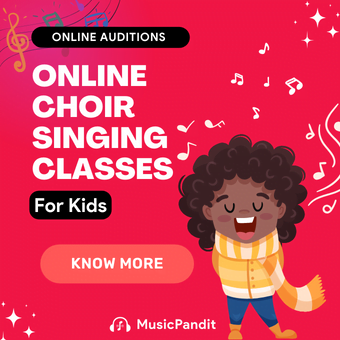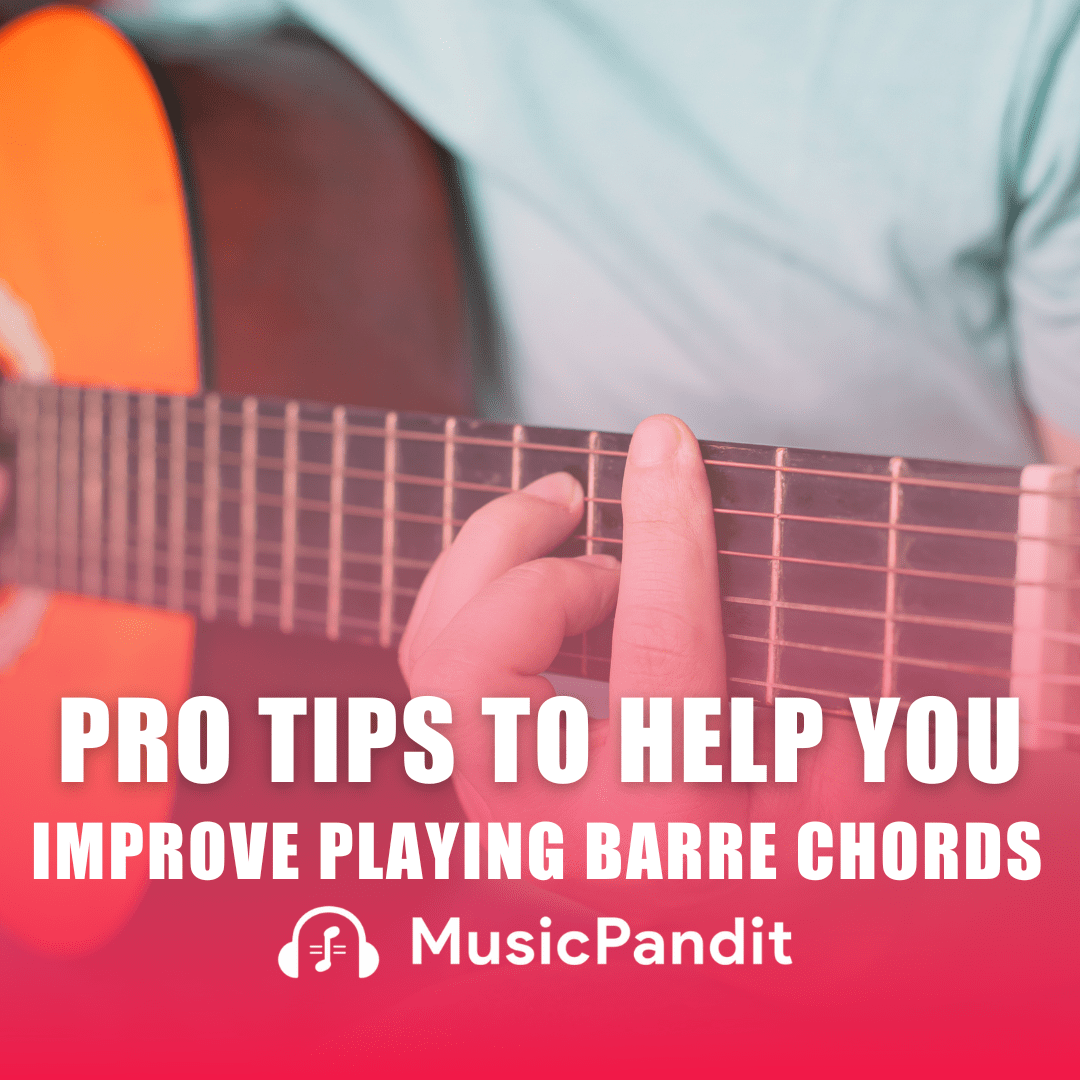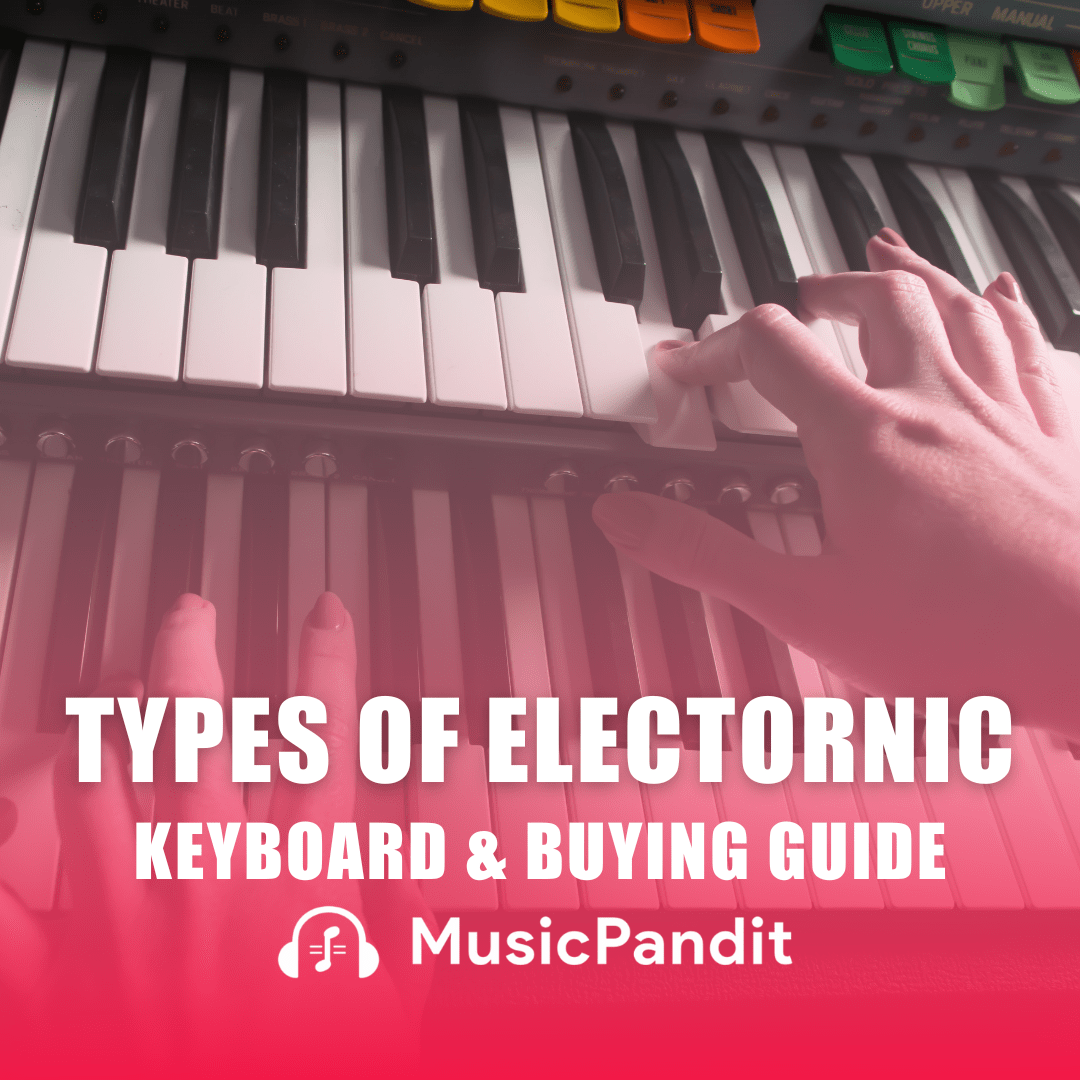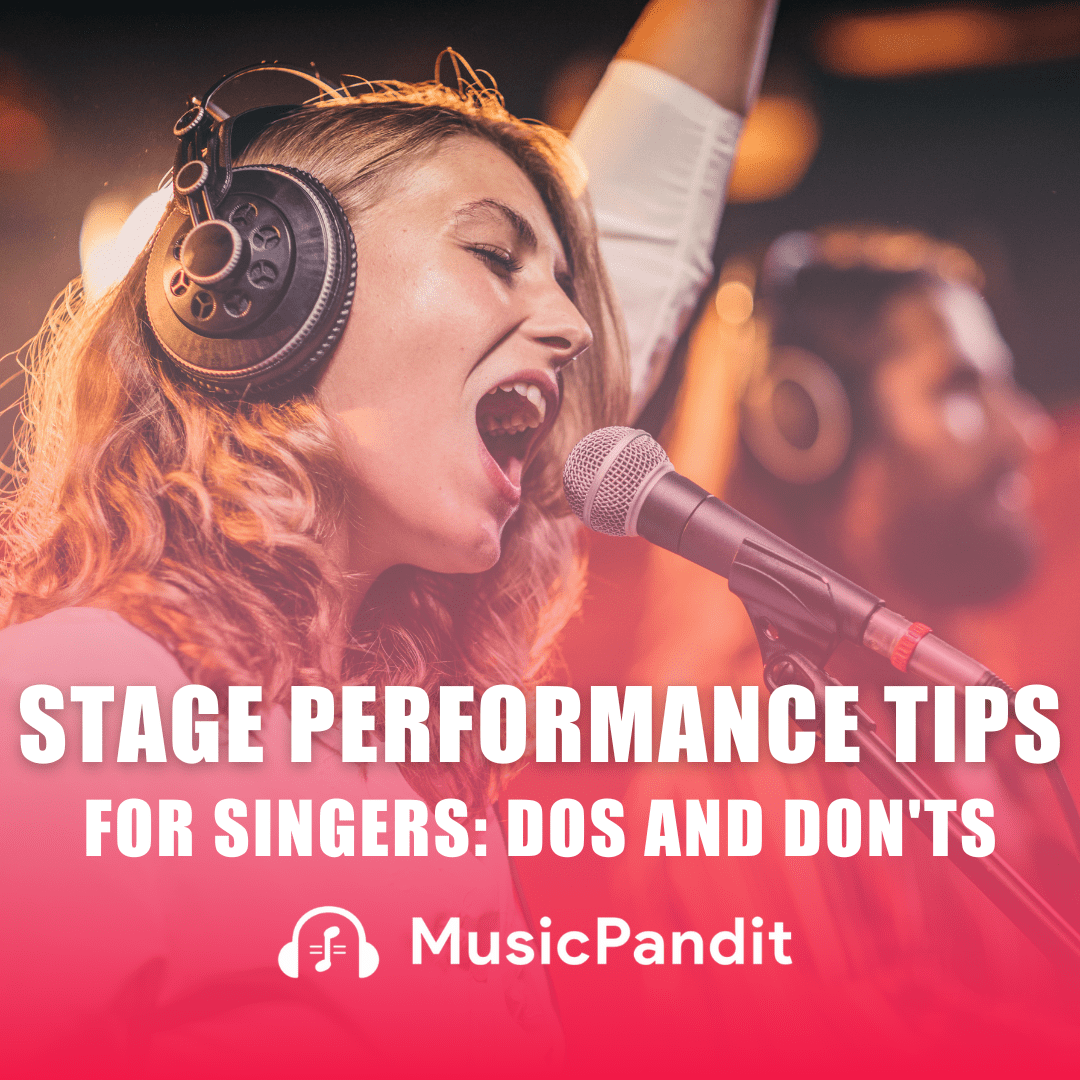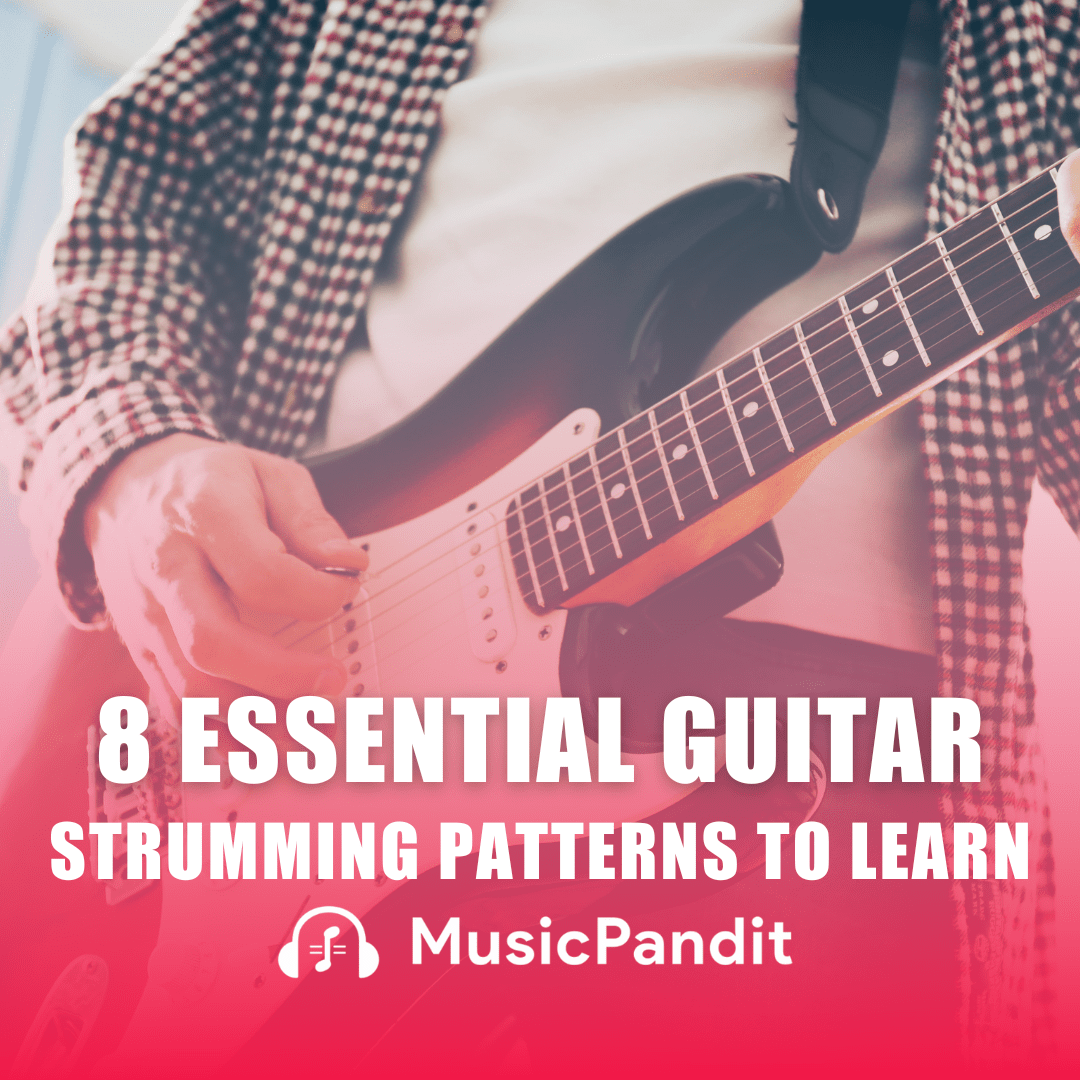Rehearsing music on Zoom has become increasingly common, allowing musicians to practise, learn, and perform remotely. For parents supporting young learners or enthusiasts practising solo or in a group, Zoom offers an accessible platform.
However, it comes with unique challenges, particularly with sound quality, interactive feedback, and setup. This guide provides practical tips for optimising your Zoom music rehearsals, ensuring you get the most out of each session.
Setting Up Zoom for Music Rehearsals
1. Adjusting Zoom Audio Settings
To get the best sound quality, it’s essential to modify some of Zoom’s settings. Standard Zoom audio settings are tailored for conversations rather than music, which requires broader sound frequencies and higher fidelity. Here’s how to adjust these settings for music:
- Enable Original Sound: This feature preserves the audio quality by disabling noise suppression and automatic gain control. To turn it on, go to Settings > Audio > Advanced, and check “Enable Original Sound” to remove any automatic sound adjustments that can disrupt music quality.
- Select High Fidelity Music Mode: Zoom’s High Fidelity Music Mode is designed for audio clarity, offering a richer sound experience. While this mode may increase CPU usage, it’s ideal for rehearsals where every note counts.
- Suppress Background Noise: Choose “Low” or disable it entirely, as this allows Zoom to capture all musical nuances rather than filter out soft sounds like string notes or low percussion.
2. Choosing the Right Microphone and Equipment
External USB microphones, such as condenser mics, are often more suitable for music than built-in computer microphones. Options like the Samson G-Track Pro or HyperX QuadCast can significantly improve sound quality. When positioning the mic, keep it close to your instrument or mouth but not so close that it picks up breath sounds or distorts louder notes. Test your setup before starting the session to ensure clarity.
3. Using Headphones for Better Audio
Headphones minimise feedback and help focus on the music without external noise interference. Over-ear headphones with a flat frequency response work well, providing a clearer, more detailed sound. Encourage all participants to use headphones to enhance the overall session quality.
Optimising Your Environment
1. Improving Room Acoustics
The acoustics of your room can dramatically impact Zoom’s audio quality. Hard surfaces reflect sound, creating echo. Adding rugs, curtains, or acoustic foam panels can help absorb excess sound, making the audio clearer for everyone involved. If you’re unable to treat the entire room, consider recording or rehearsing in a smaller, carpeted space.
2. Minimising Distractions and Background Noise
Close windows, turn off fans, and eliminate background sounds like ticking clocks. Reducing ambient noise will help both participants and teachers focus, creating a more productive rehearsal environment. It’s helpful to have everyone mute their microphones when they’re not playing to avoid unnecessary distractions.
Effective Rehearsal Techniques on Zoom
1. Utilising Screen Share and Sound Share Features
For learning music theory, playing along with tracks, or practising sight-reading, Zoom’s screen share and sound share options are invaluable. This allows you to play recordings or share sheet music directly on the screen for everyone to view. Here’s how:
- Share Computer Sound Only: This is useful for playing backing tracks without visual sharing.
- Optimise Screen Sharing for Video Clip: If sharing a video, select this to ensure smooth playback.
2. Communicating Efficiently with Visual and Verbal Cues
In virtual rehearsals, visual cues like hand signals and exaggerated gestures can help guide participants when audio delays occur. Communicate instructions clearly and encourage everyone to use reactions (e.g., thumbs-up) or chat to minimise interruptions. Teachers can also call out specific parts, like “measure 15,” to ensure everyone is on the same page despite any lag.
Building Engagement and Interaction
1. Implementing Structured Rehearsal Practices
Structured practices like warm-ups, sectionals, and specific breakdowns of pieces help keep the session organised and efficient. Warm-ups prepare vocalists and musicians for intense practice and prevent strain. Setting clear goals for each part, such as “Today we’re focusing on rhythm,” keeps everyone engaged and provides a sense of accomplishment by the end of the session.
2. Incorporating Feedback Loops
After each piece or section, encourage a quick feedback loop. This can be as simple as a thumbs-up from participants or a quick “What went well?” and “What can we improve?” This step-by-step engagement keeps the session interactive and motivates students to pay close attention to their practice.
3. Recording Sessions for Later Review
Zoom allows you to record your rehearsals. This feature is especially helpful for solo practice or review after the session. Teachers can share the recording with students so they can reflect on their performance and track their progress, even between lessons. It’s a powerful tool for reinforcing learning outside of the rehearsal.
Troubleshooting Common Technical Issues
1. Dealing with Audio Lag and Sync Issues
Latency is a common issue in Zoom music rehearsals, especially in group settings. While latency can’t be entirely eliminated, it can be minimised by using a stable internet connection (preferably wired) and keeping devices close to the router. Using Zoom’s High Fidelity Music Mode and disabling video (if audio-only is needed) can further help reduce lag.
2. Addressing Volume and Feedback Problems
If participants experience fluctuating volumes, encourage them to disable the “Automatically Adjust Microphone Volume” setting. Headphones also help prevent feedback, which occurs when a mic picks up sound from speakers. Remind participants to keep their volume at a moderate level to prevent this.
Wrapping Up the Rehearsal
1. Ending with Group Reflection
Close the rehearsal with a quick reflection session. This could include a short discussion of what went well, areas to work on, and setting a goal for the next rehearsal. Reflective practices help students internalise their learning and encourage self-assessment. Parents can encourage their children to share what they learned, which reinforces retention and fosters enthusiasm for the next session.
2. Creating a Practice Plan Between Sessions
Establishing a practice plan allows students to focus on specific techniques or sections. Share practice strategies, such as listening to recordings, visualising the performance, or practising with a metronome. A structured plan empowers students to practise efficiently and approach the next session confidently.
Conclusion
Music Rehearsals on Zoom requires adaptability, a solid technical setup, and engagement techniques to make each session productive. By optimising audio settings, creating an engaging virtual environment, and using structured practice routines, parents and enthusiasts can help make online rehearsals as effective as in-person ones. With these tips, your next Zoom rehearsal can be a valuable and inspiring learning experience for everyone involved.